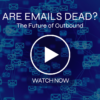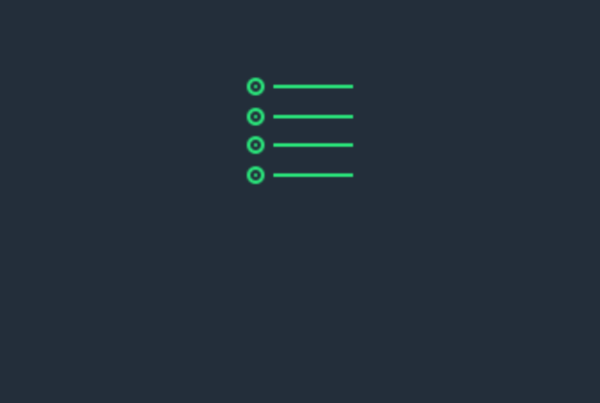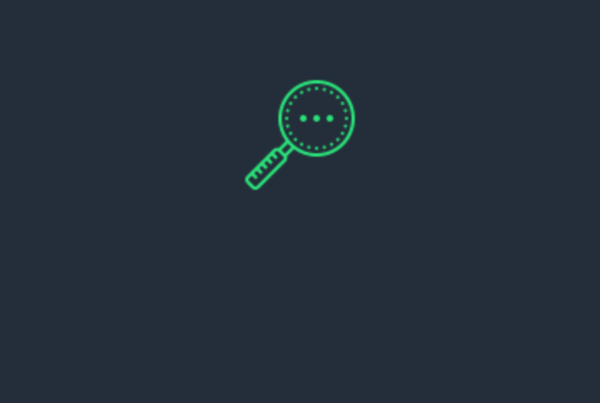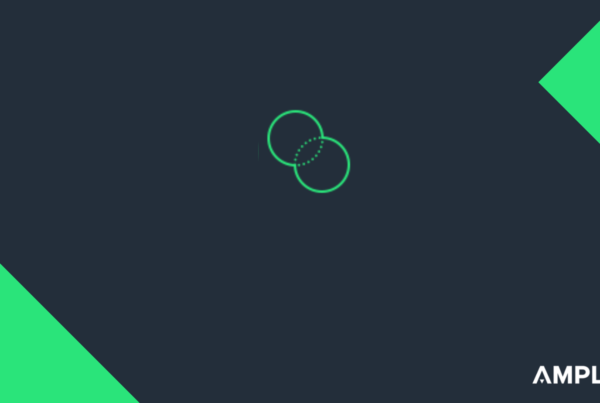AMPLYFI’s Research Tab enables you to search across numerous websites and sources concurrently, significantly improving the effectiveness of your research time. Time and accuracy is further gained with our Topic Wheel, which, for every search, provides a segmented view of your results for high-level analysis.
In this blog, you will learn how to add sources to the Research Tab in DeepInsight. Sources can include websites of your choice or a selection of internal and external sources that are available in DeepInsight.
Step 1
Navigate to the Research Tab on the left sidebar and then click “Source Groups”.
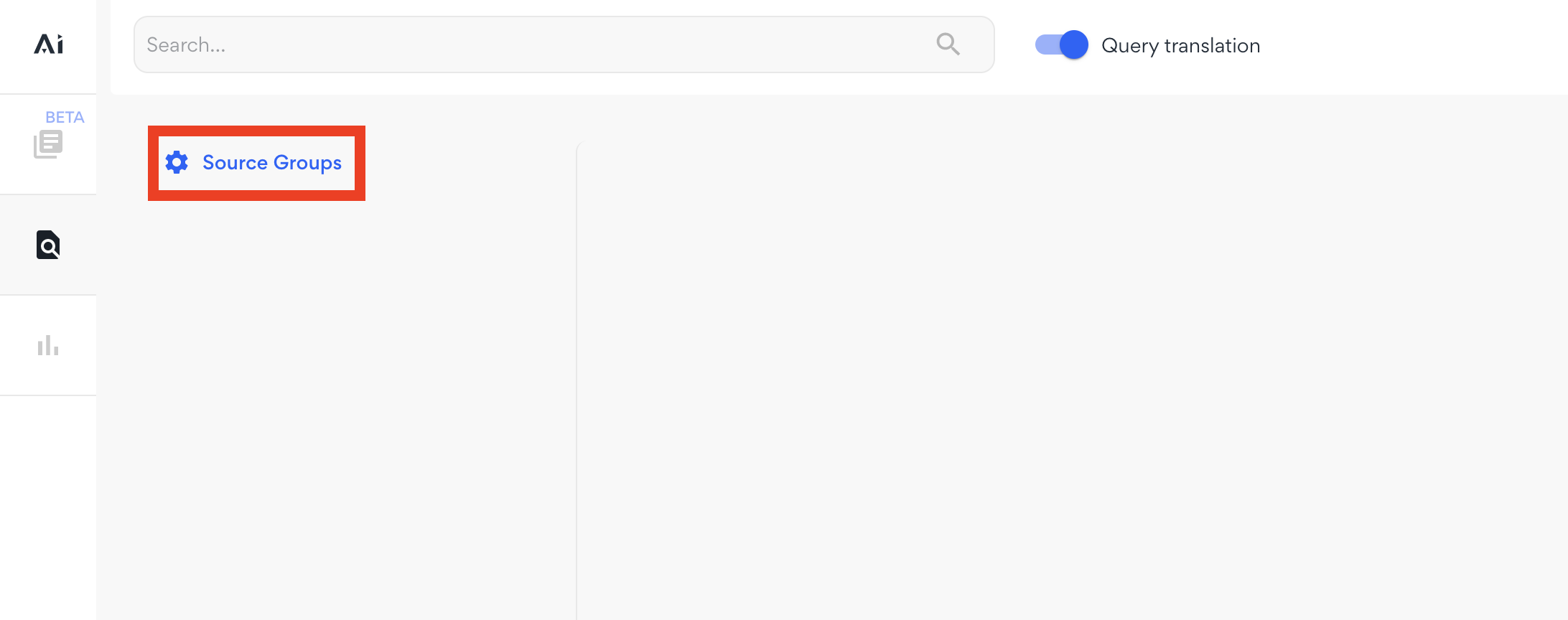
Step 2
You can manage your sources by putting them into groups. This allows you to quickly select or deselect whole groups of sources when you are searching. To create a source group, click the ‘+ Create a source group’ button at the top right of the page. It will ask you to give the group a name (e.g. Academic Research) and select who the source group is available to. N.B. Only admin users have the ability to make source groups available to their entire organisation.
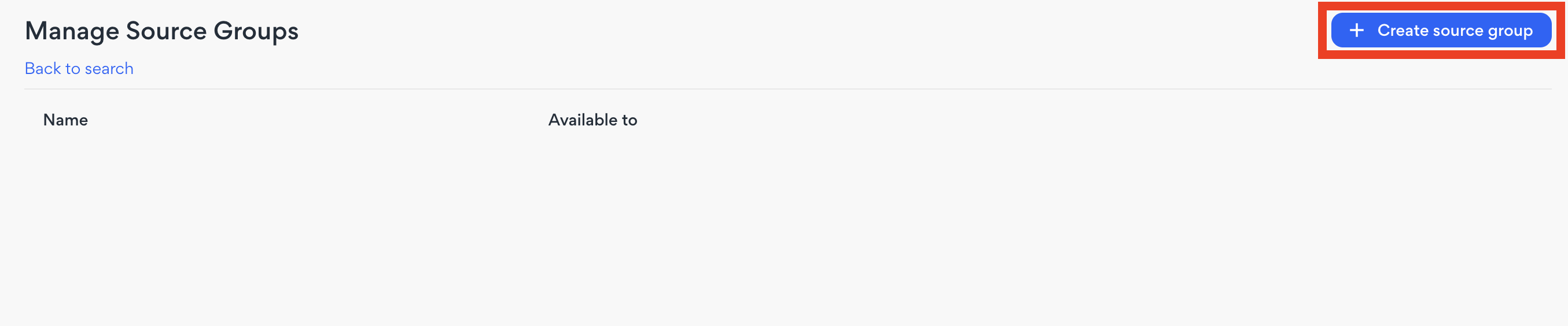
Step 3
To add a source, simply down arrow to the left of the source group name and then click ‘Add source’. This will open a box that allows you to select from a variety of sources types. These are described below.
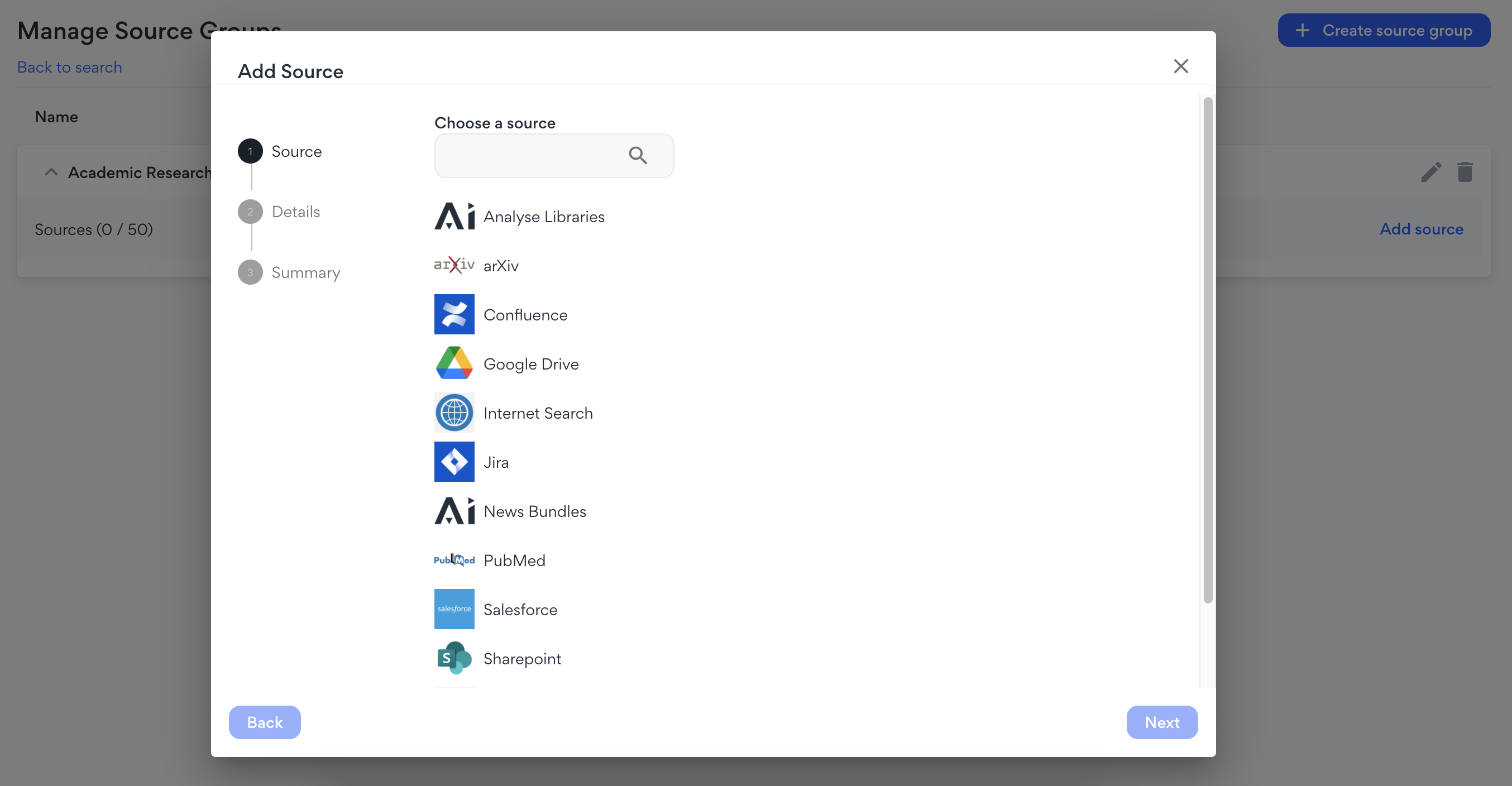
Internal Sources
- Confluence
- Google Drive
- Jira
- Salesforce
- Sharepoint
- Trello
N.B. Internal sources require additional information such as API keys.
External Sources
- Analyse Libraries – search the libraries available in the Analysis Tab
- arXiv – search preprint scientific papers
- Internet Search – general search of the web
- News Bundles – search across global news sources
- PubMed – search biomedical papers and books
- Site Search – input and search a website of your choice
Step 4
In this example, we will set up an external website that we would like to add to our source group. Click “site search” in the list in DeepInsight and then click next. Give the source a name and copy and paste the URL of the website that you would like to add.
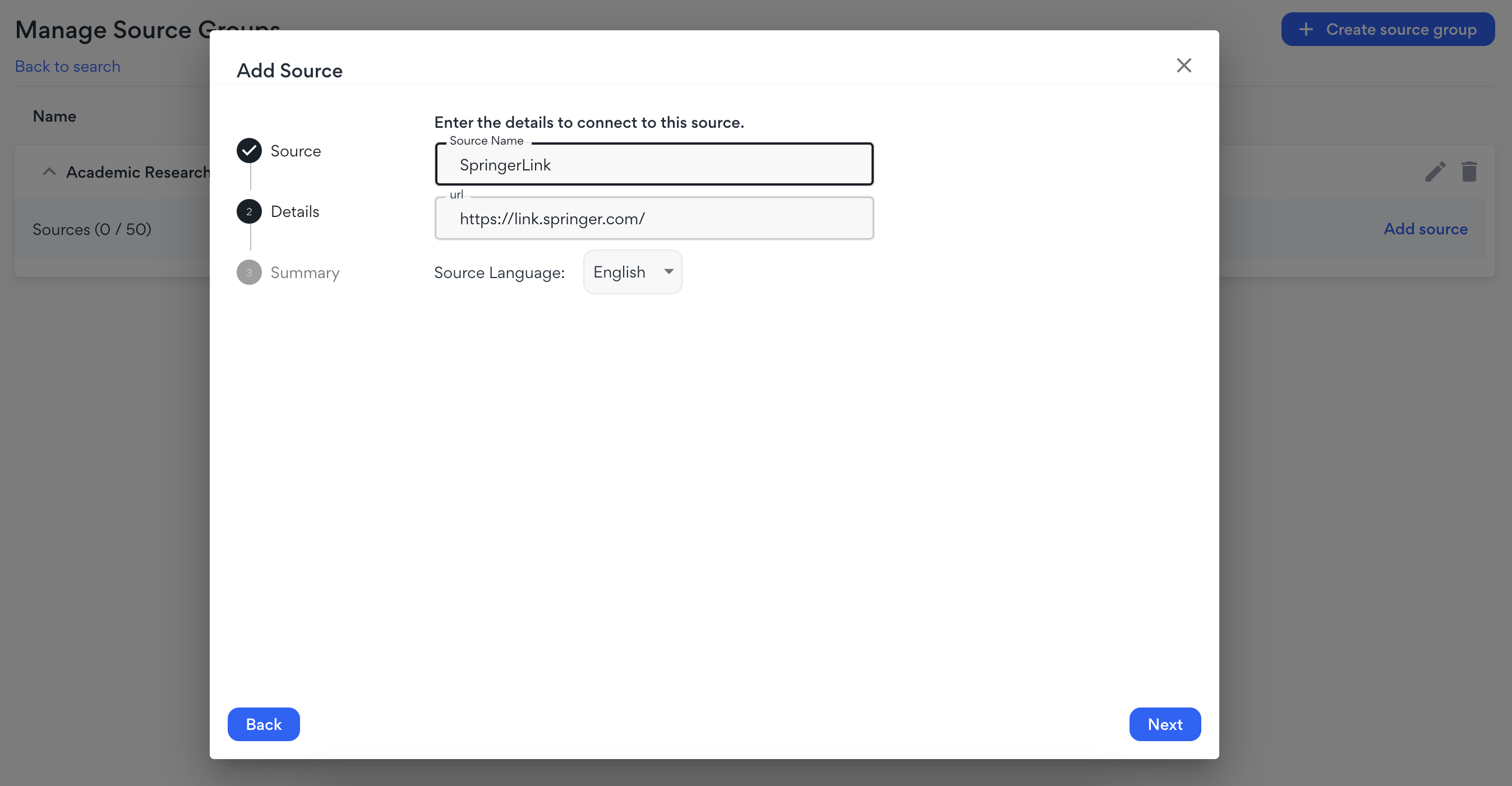
This will add the website to your source group. Add other relevant sources, including any from the list above, to this group. Best practice is to group the sources by type (e.g. another group of sources could be ‘Competitors’ and include competitor websites, and another one could be for ‘Internal Documentation’). You will be able to switch your between sources groups quickly and easily when you do a search. When you’re ready, click “Back to search” in the top left to give it a try.
If you have any questions or have feedback, please reach out to your Customer Success Manager or contact support@amplyfi.com.