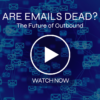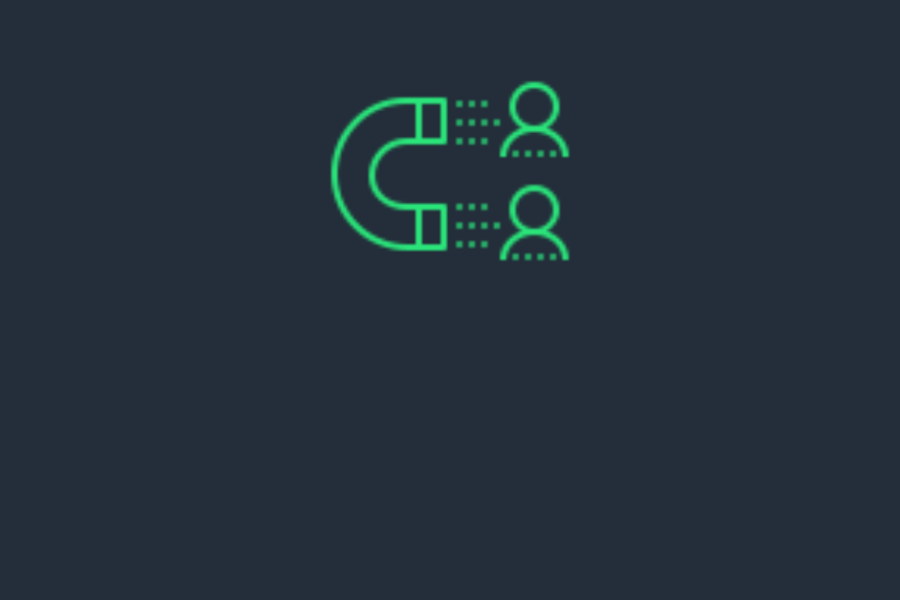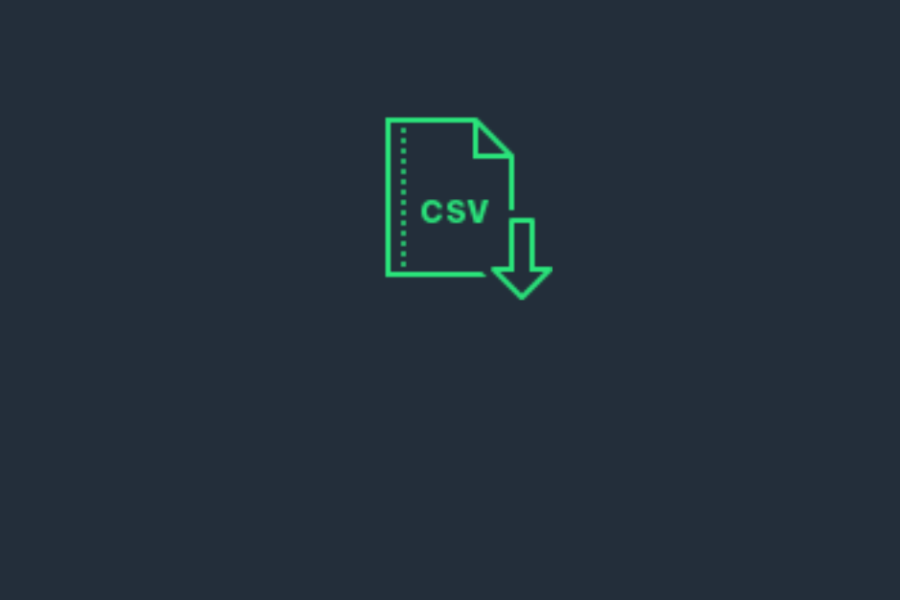AMPLYFI’s Analysis tab allows you to dissect a collection of documents that have been harvested on a chosen topic by providing a series of graphs and tables outlining the most common keyphrases, organisations and locations mentioned. This provides you with the ability to analyse documents at scale, cutting research time down immensely while providing key insights.
This blog describes how to use the Analysis tab in DeepInsight to identify the players and their relative impact in an industry.
DeepInsight analyses thousands of documents and extracts and quantifies the information held within them. If you have a library in DeepInsight that contains documents about your industry, you can use DeepInsight to provide an immediate landscape of your competitors. What’s more, it will give you a relative score of each organisations’ presence within the documents, which is indicative of their influence in your industry.
Step 1: Create your Analysis and Select your Library
Select ‘Analysis’ from the left side bar and click ‘create analysis’. You can then select the library or libraries most relevant to you. (Libraries are created by Areas of Interest that you are Monitoring or by requests to your AMPLYFI representative.) Once you have selected the relevant content, select ‘Show Analysis’.
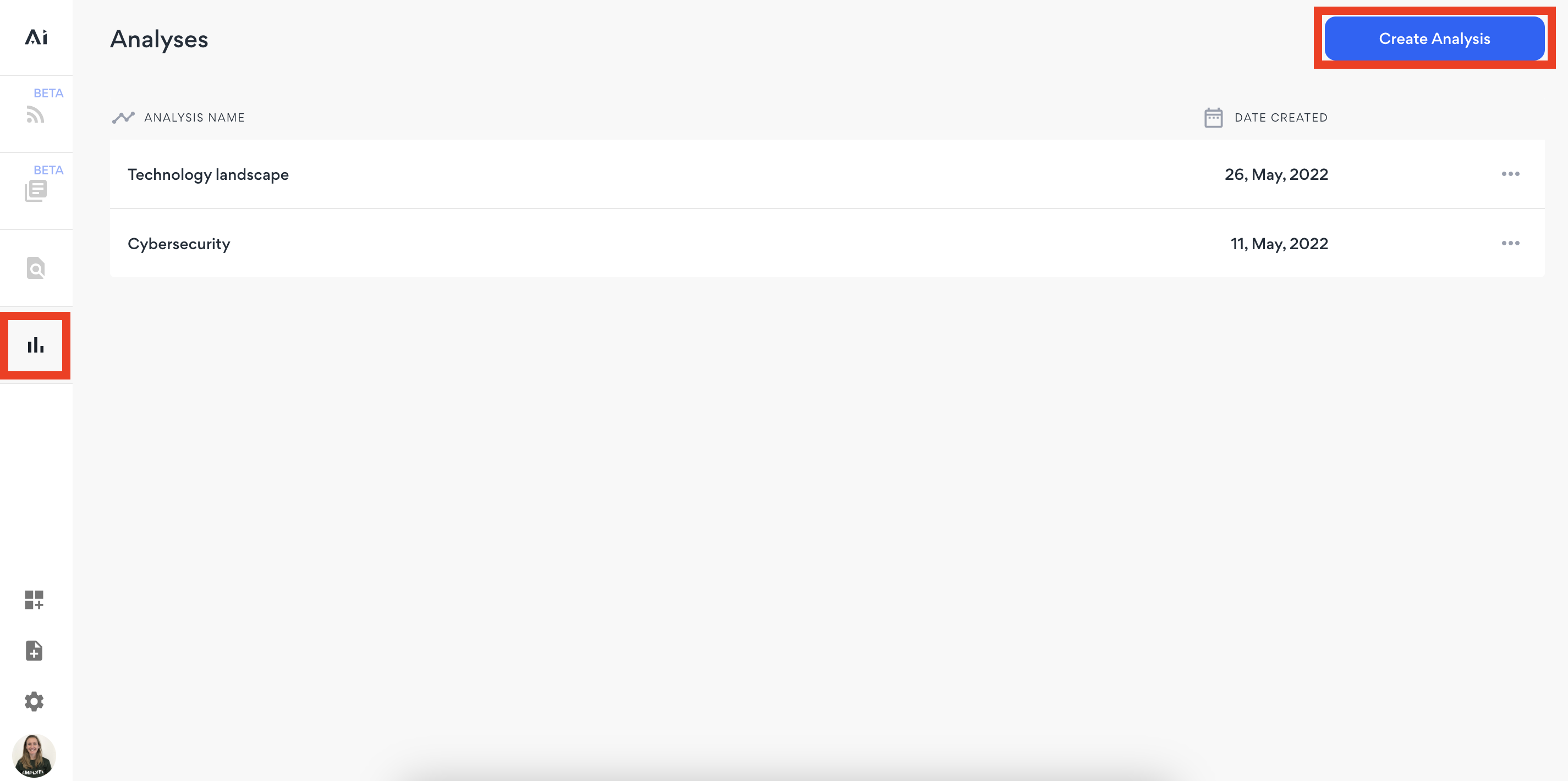
Step 2: Apply any Relevant Filters
In this example, we are interested in discovering the competitor landscape of the industry in the past three years.
We can adjust the time range by selecting the time-filter button on the ‘Documents Timeline’ chart. In this case, we can select ‘3y’ and click ‘Apply timeline’.
You can find other filter options, e.g. Mentions, in the Filters Bar on the left of the screen.
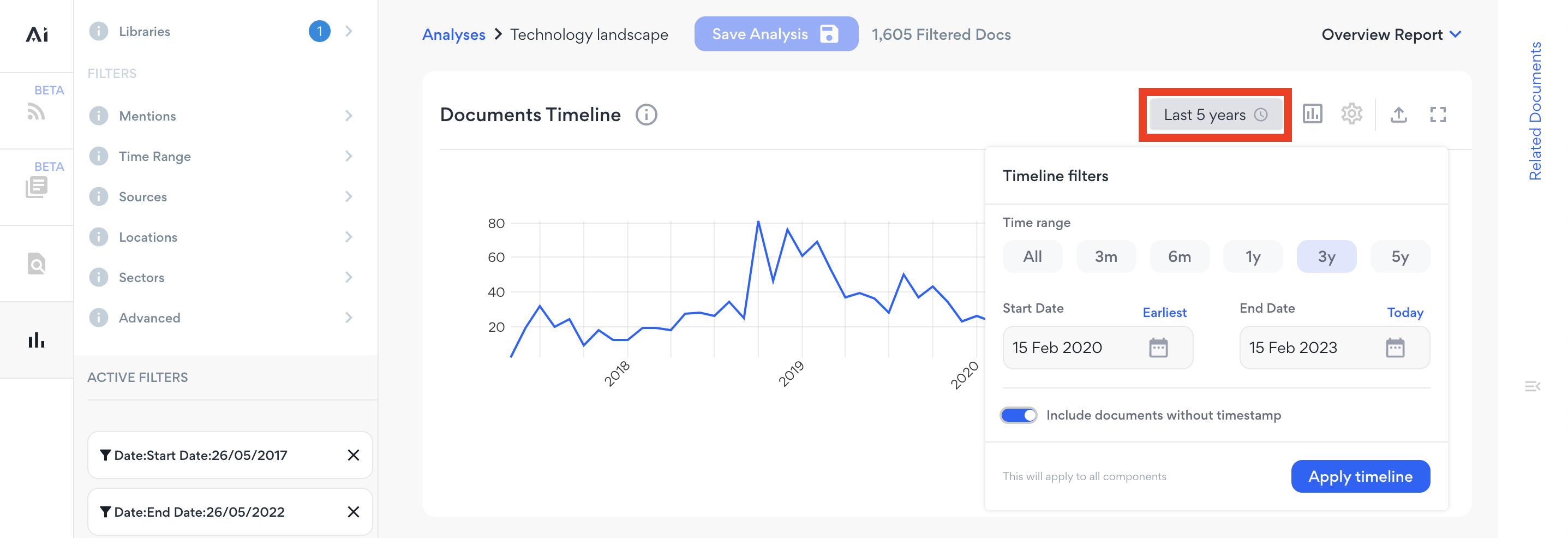
Step 3: the List of Organisations
Immediately, DeepInsight has provided us with a snapshot of the competitor landscape in our industry in the past three years. We can quickly glean who the top players are.
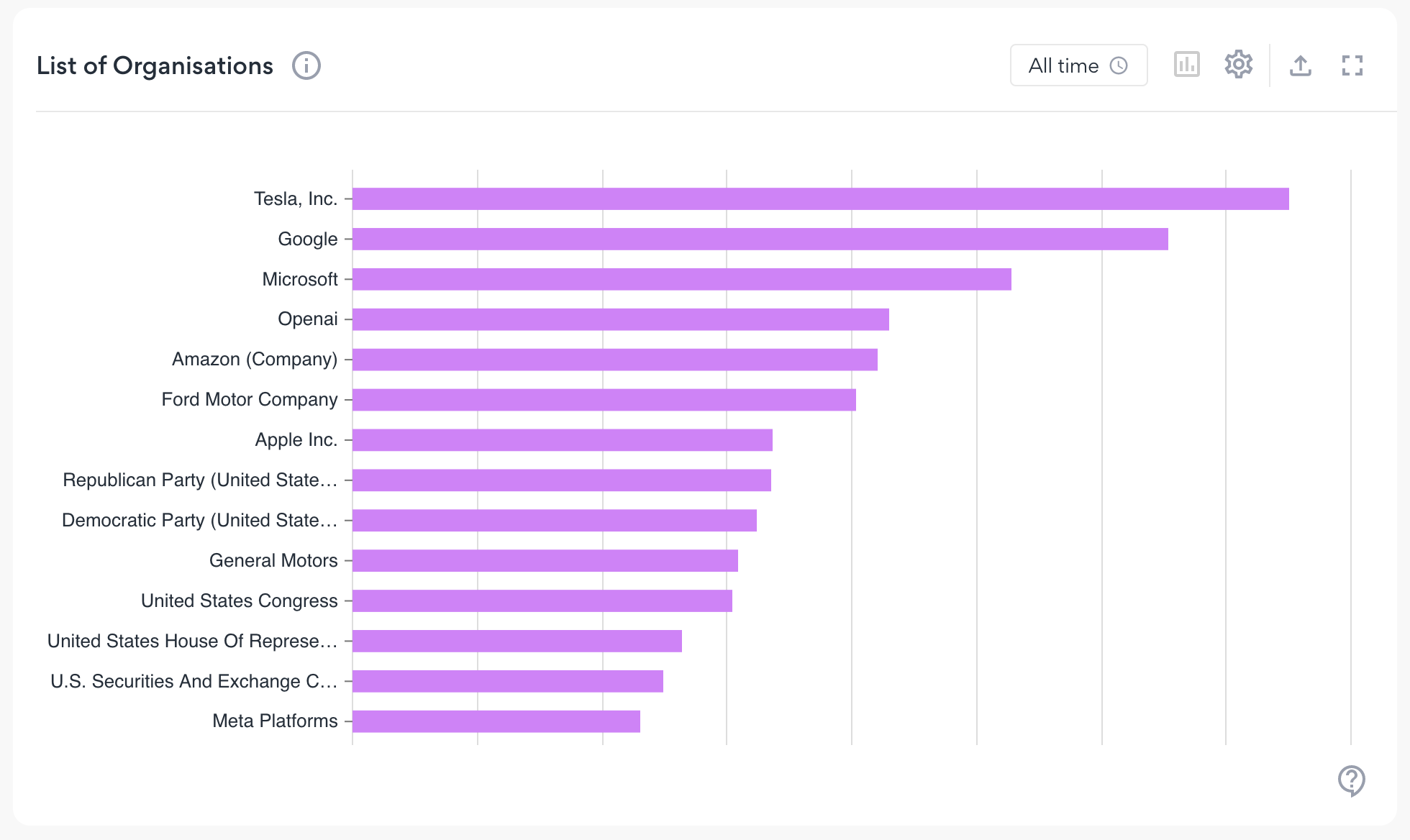
Step 4: Create a List to Put in your Report
The List of Organisations contains all organisations mentioned in the document set. This may include organisations that are not relevant to our particular industry, such as publishers of the documents or government agencies. We can clean the list to create a snapshot of the relevant organisations to us. Click the cog symbol in the top-right corner of the List of Organisations chart. Use the ‘x’ buttons next to the organisations you would like to remove from the list and press ‘Apply’ when you are finished.
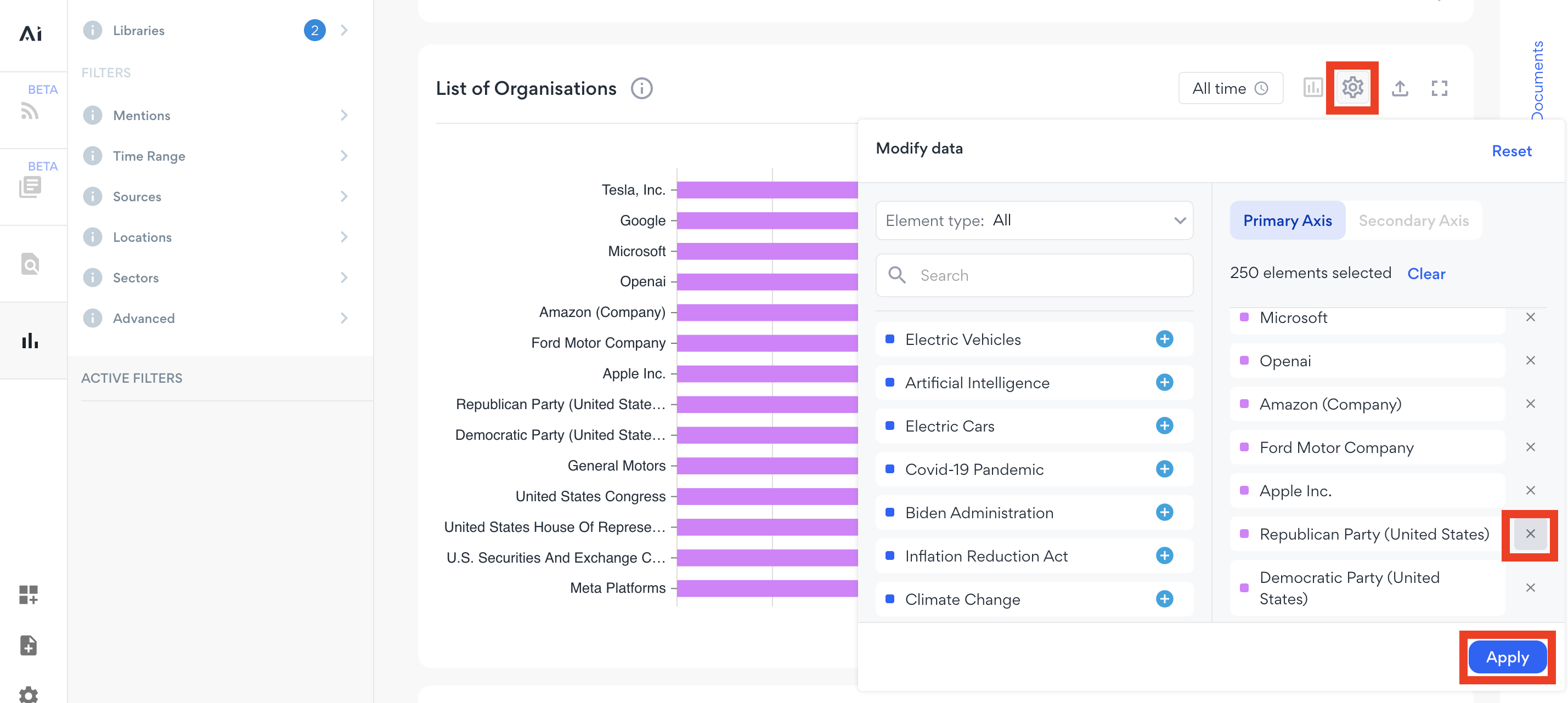
The results is a cleaned list that shows you a ranked competitor landscape for the industry you are interested in. You can now easily take a screenshot of this list to include in a report you are creating.
If you have any questions or have feedback about DeepInsight, please reach out to your Customer Success Manager or contact support@amplyfi.com.