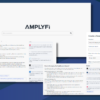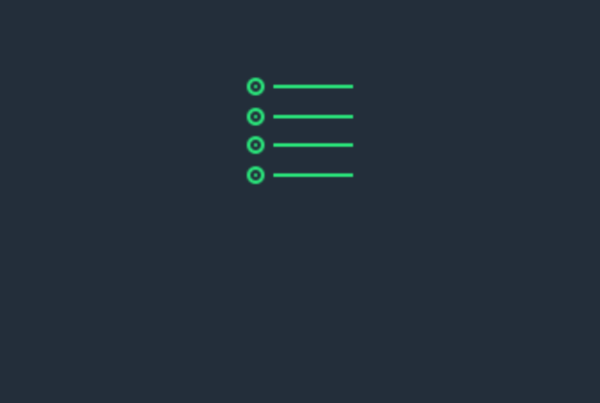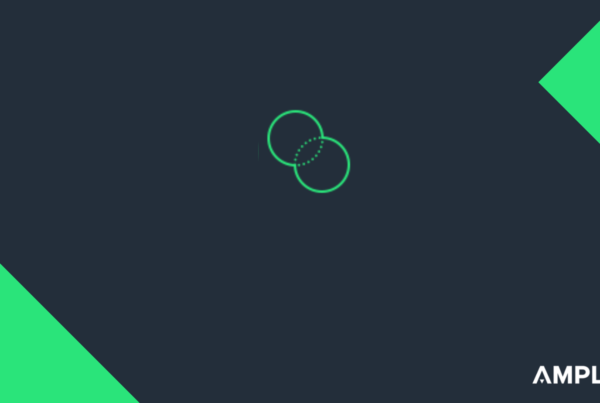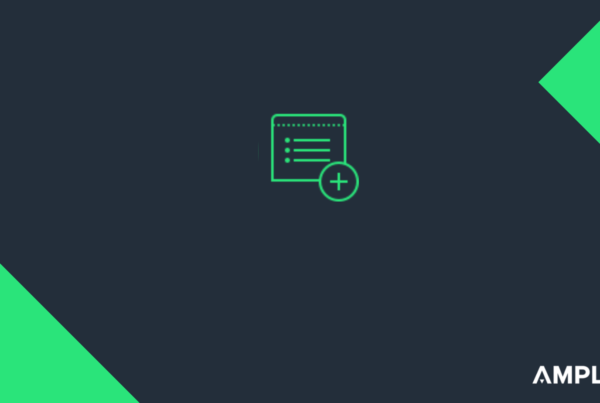AMPLYFI’s Research Tab utilises grouping of sources to significantly enhance search effectiveness by enabling users to search across multiple websites and sources concurrently. This feature has a two-fold benefit of saving time and improving the accuracy of search results.
By limiting the search to the specific group of interest, the grouped sources ensure that only the most relevant and targeted results are returned. With this approach, researchers can obtain better and more reliable results in a shorter time, thus streamlining their research process. Grouping sources has several benefits:
Improved Search Results
The Research Tab allows users to search multiple sources simultaneously, increasing the likelihood of finding relevant results. Grouping sources based on their relevance to the search query improves the quality and relevance of the results returned.
Increased Efficiency
Grouping sources can help to reduce search times, as the search engine can limit the number of sources searched based on the user’s query. This can also help to reduce the amount of duplicate information returned in search results.
Customizable Searches
Grouping sources allows the user to select specific groups of sources to search based on their needs. This can help to ensure that the search results are relevant and useful, and can save time by eliminating sources that are not likely to be helpful.
Below we have included instructions on how to best utilise source grouping in the Research Tab.
Step 1: Locate the Source Group Button
In the Research Tab home page, click on the Source Groups button.
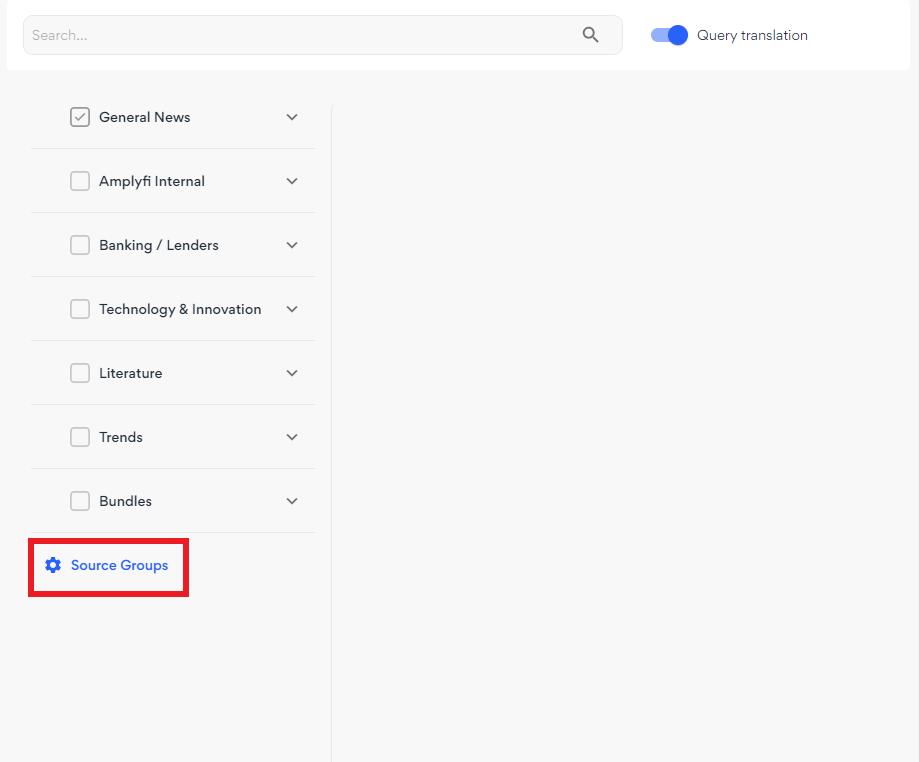
Step 2: Create a Source Group
Once in the Source Groups page, click on the Create Source Group button in the top right corner. Then follow the steps to create a new source grouping.
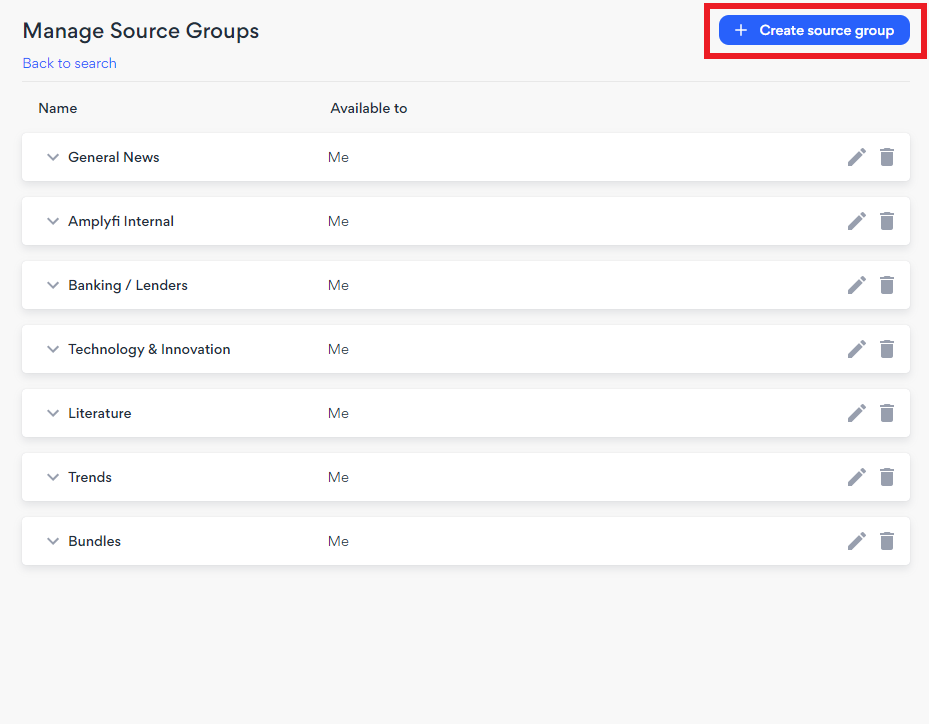
Step 3: Add a Source
Once you have created a new source grouping, you can add your first source by clicking on Add Source within your new source group drop-down.
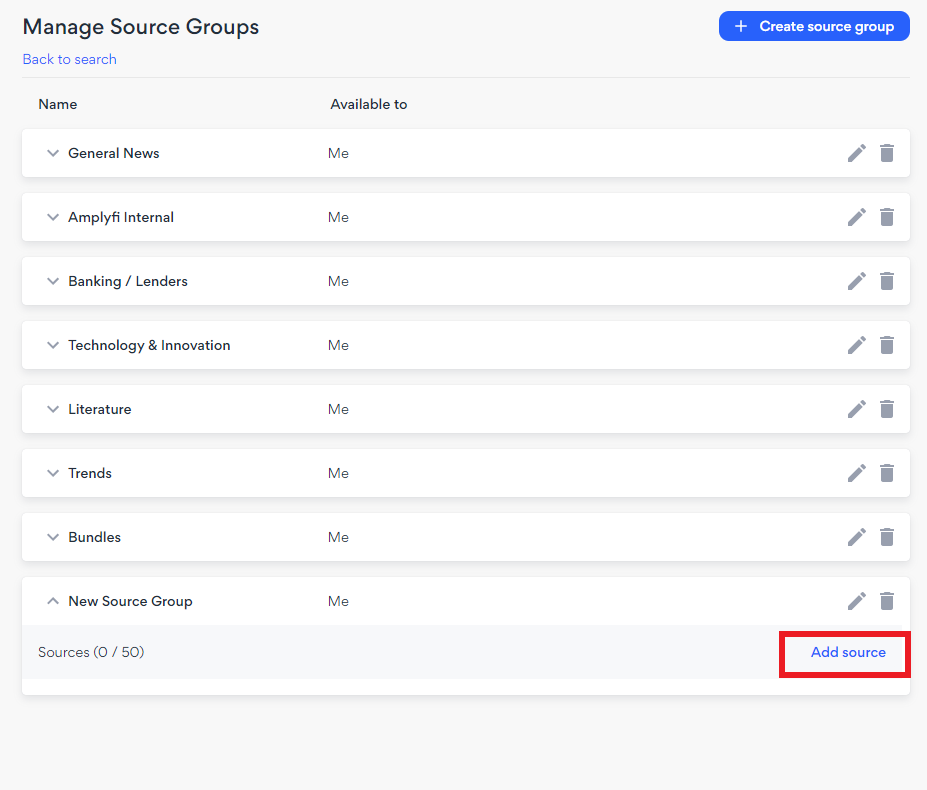
Step 4: Adding a Web Source
Step 3 takes you to a source selection page where you can select various types including both internal and external sources. For this example we’re going to start adding news websites to the group through selecting the Site Search option and click next. Note: please speak to your dedicated customer success manager if you would like to add bespoke or internal connectors to the Research Tab.
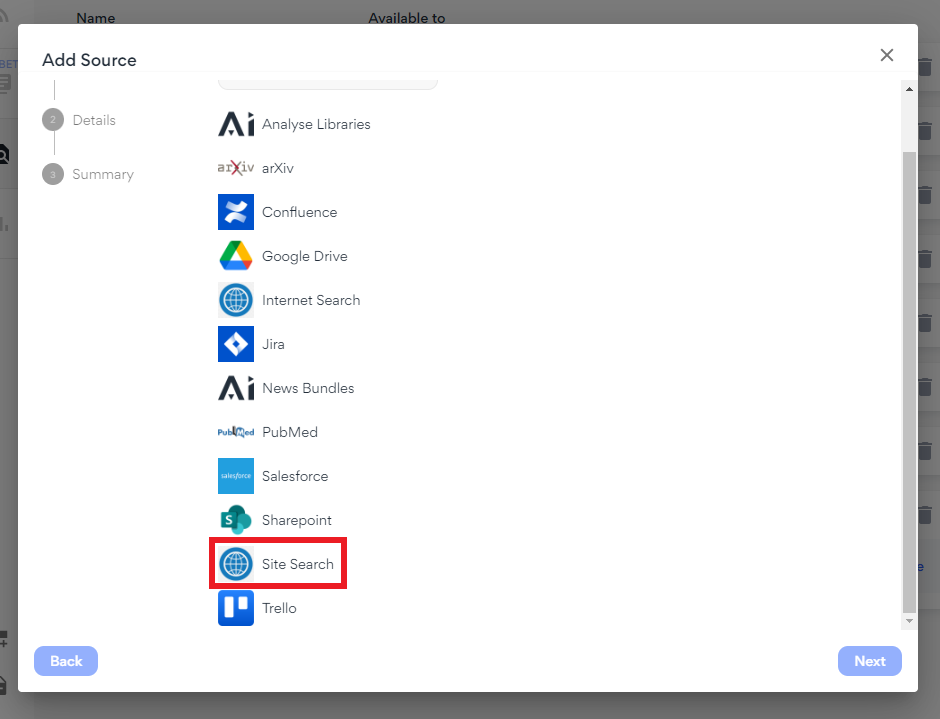
Step 5: Adding Your first Source
Enter your Source Name and URL into the respective fields. Note that the Source language defaults to English, if your site is in another language then select the site language from the drop down menu. Once done click next and your site will be added to the group you set up in step two.
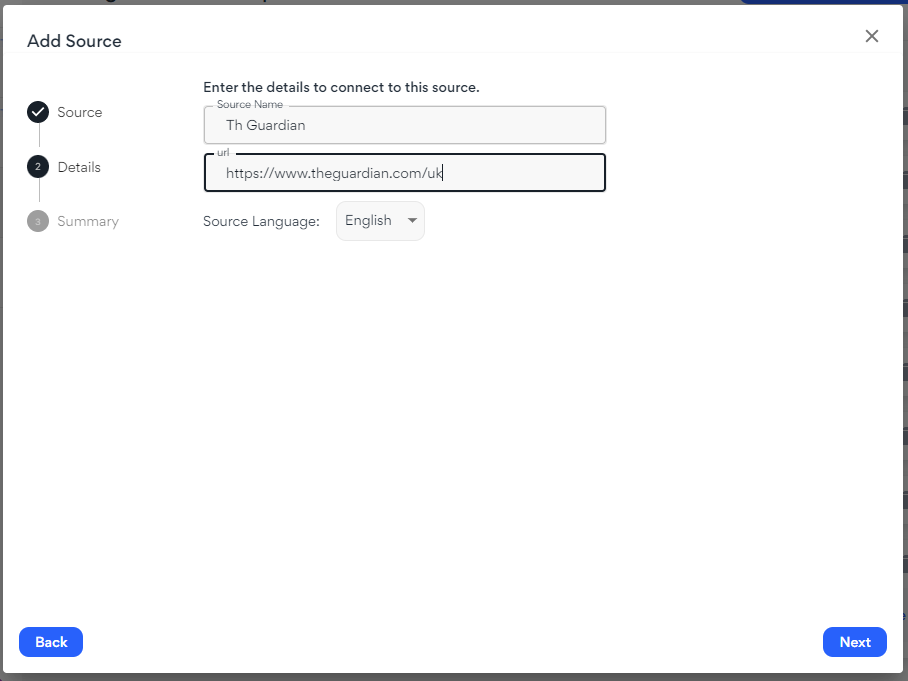
Step 6: Add Additional Sources
You can repeat the above process until you are satisfied with your source grouping. Once done, click Back to Search.
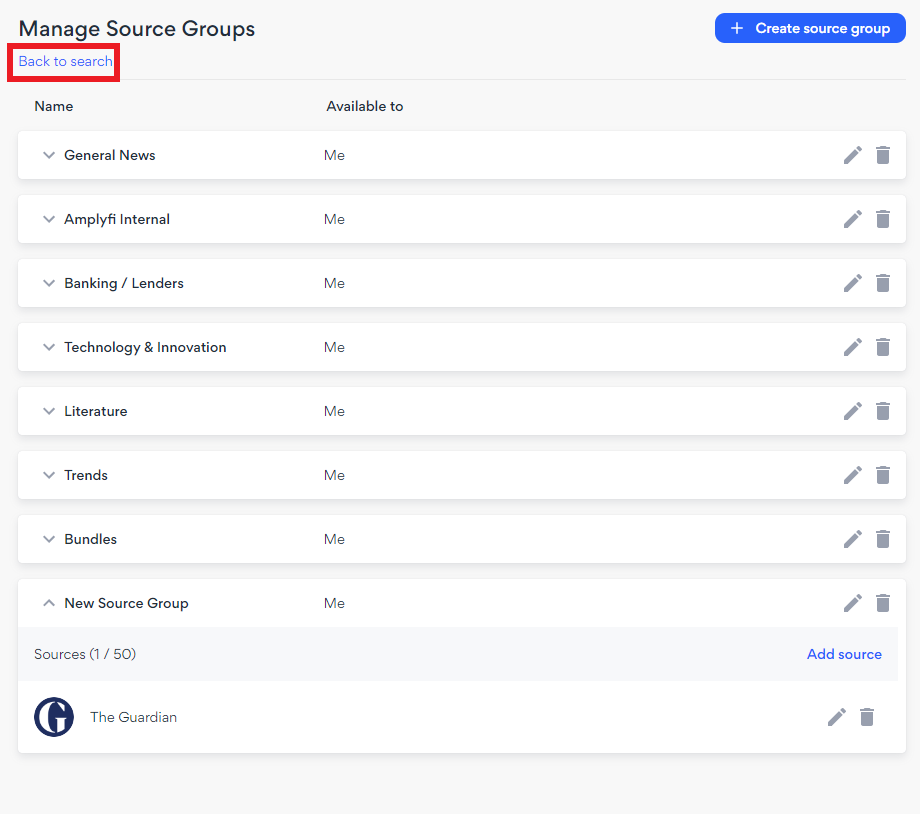
Step 7: Conduct Your Search
You can now conduct a search using your new grouping, make sure to select your group prior to conducting a search.
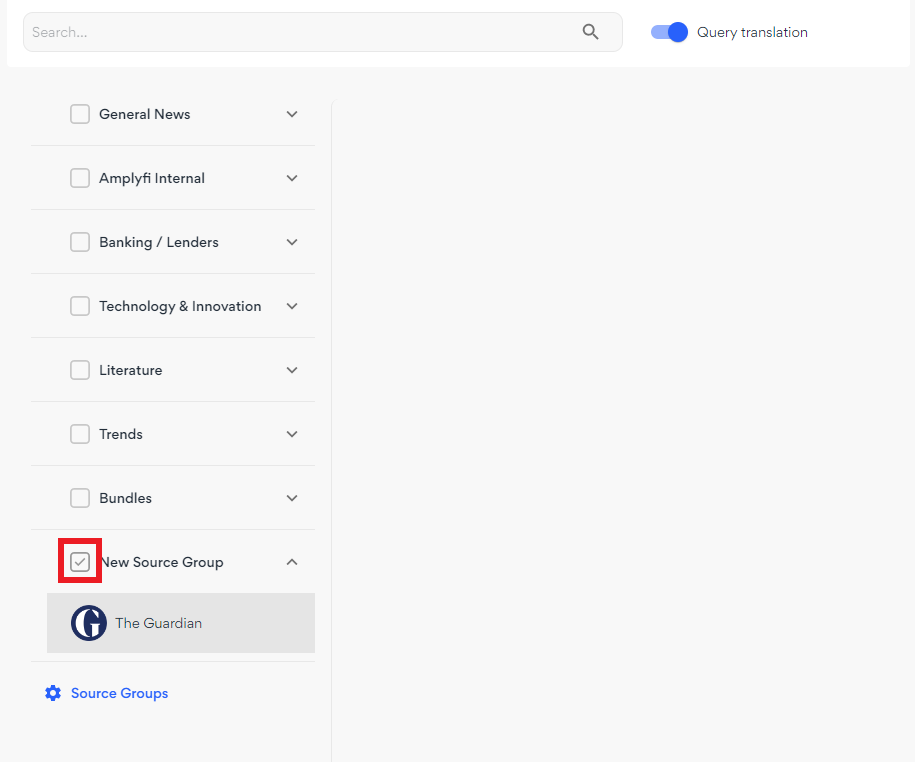
If you have any questions or have feedback about DeepInsight, please reach out to your Customer Success Manager or contact support@amplyfi.com.